- Created by Edita Markauskaitė, last modified on 2017-08-11
You are viewing an old version of this page. View the current version.
Compare with Current View Page History
« Previous Version 3 Next »
- Check working time - does device should be active
- Restart application from backend: choose device → more options → restart
- Check internet connection. See in other paragraph
- Check device time. See in other paragraph
- Restart device: long click on TV remote on power button
- Full restart of device. See in other paragraph
- Check internet connection. See in other paragraph
- Check device time. See in other paragraph
- Restart device: long click in remote on power button
- Full restart of device. See in other paragraph
- On TV remote enter "170" number combination to stop application for 5 minutes
- If returned not to main menu then click "Home" on TV remote
- Choose from apps "Youtube" and click on some video or choose other app which needs internet activity.
- If internet connection is failed or is working but device information still didn`t update try these methods in succession(if first helped, skip others, after each check if internet connection works) :
- reconnect device to internet with usage of TV remote:
- on TV remote click down button to go to "Settings" section and click "OK" on Wi-Fi icon

- choose Wi-Fi connection, click "OK" on TV remote

- again click on "Wi-Fi"

- choose "Off"

- again click on "Wi-Fi"

- choose "On"
- wait while Wi-Fi reconnects to internet or click on known Wi-Fi connection
- on TV remote click down button to go to "Settings" section and click "OK" on Wi-Fi icon
- check device time. See in other paragraph
- restart device: long click on TV remote on power button
- full restart of device. See in other paragraph
- if other methods didn`t helped, try restart router
- reconnect device to internet with usage of TV remote:
- On TV remote enter "170" number combination to stop application for 5 minutes
- If returned not to main menu then click "Home" on TV remote
- Choose from apps "Youtube" and click on some video or choose other app which needs internet activity.
- If internet connection is failed or is working but device information still didn`t update try these methods in succession(if first helped, skip others, after each check if internet connection works) :
- reconnect device to internet: pull out and then reconnect internet cable
- check device time. See in other paragraph
- restart device: long click on TV remote on power button
- full restart of device. See in other paragraph
- if other methods didn`t helped, try restart router
- Pull out power cable from power outlet
- Wait for some time about 30s or more
- Reconnect power cable
- Check device time (necessary!). See in other paragraph
Do everything with usage of TV remote
- On TV remote enter "170" number combination to stop application for 5 minutes
- If returned not to main menu then click "Home" on TV remote
- On TV remote click down button to go to "Settings" section and click "OK" button on "Settings" icon
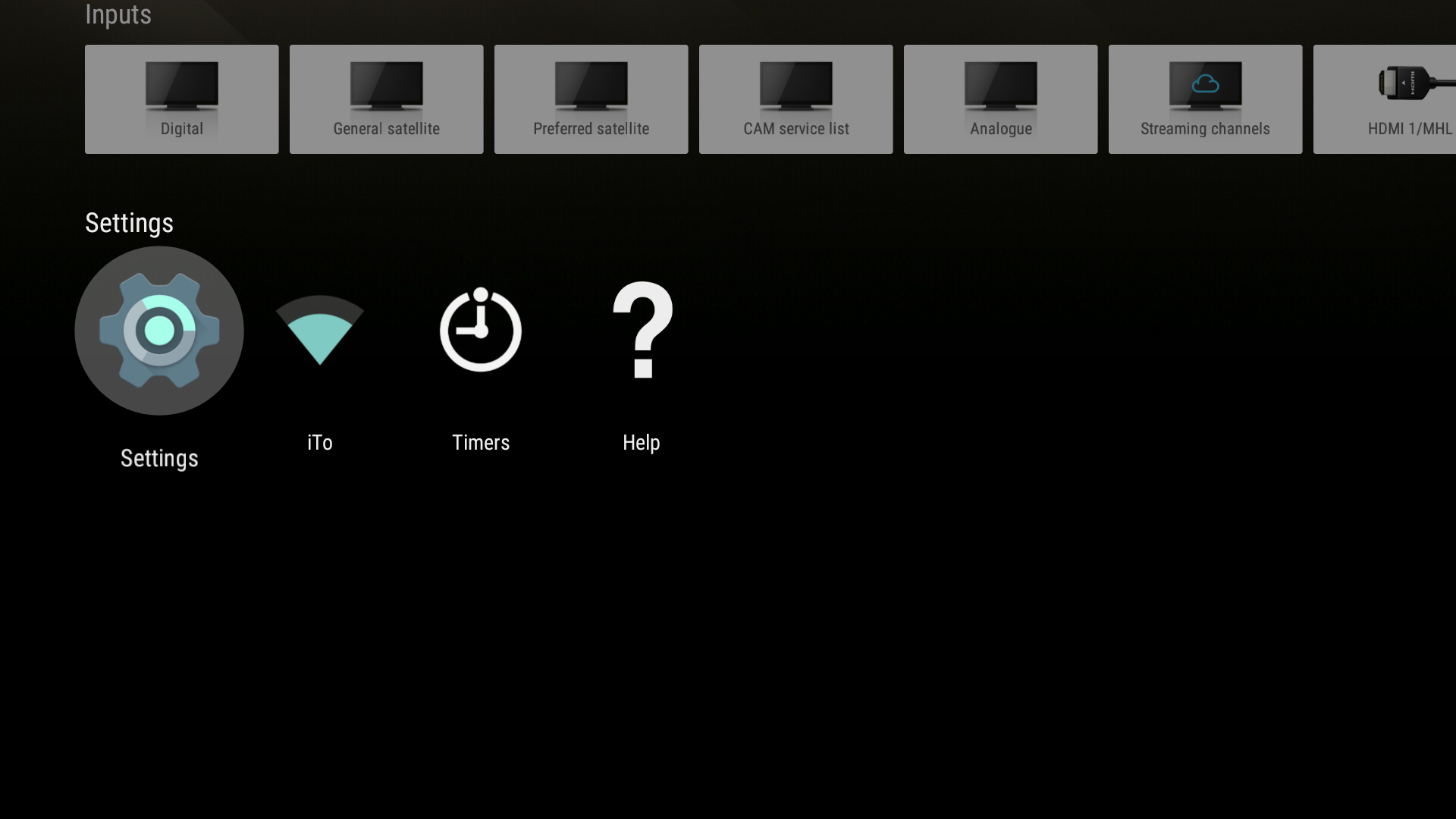
- Go down to "System Preferences" section and click "OK" button on "Date & Time" icon
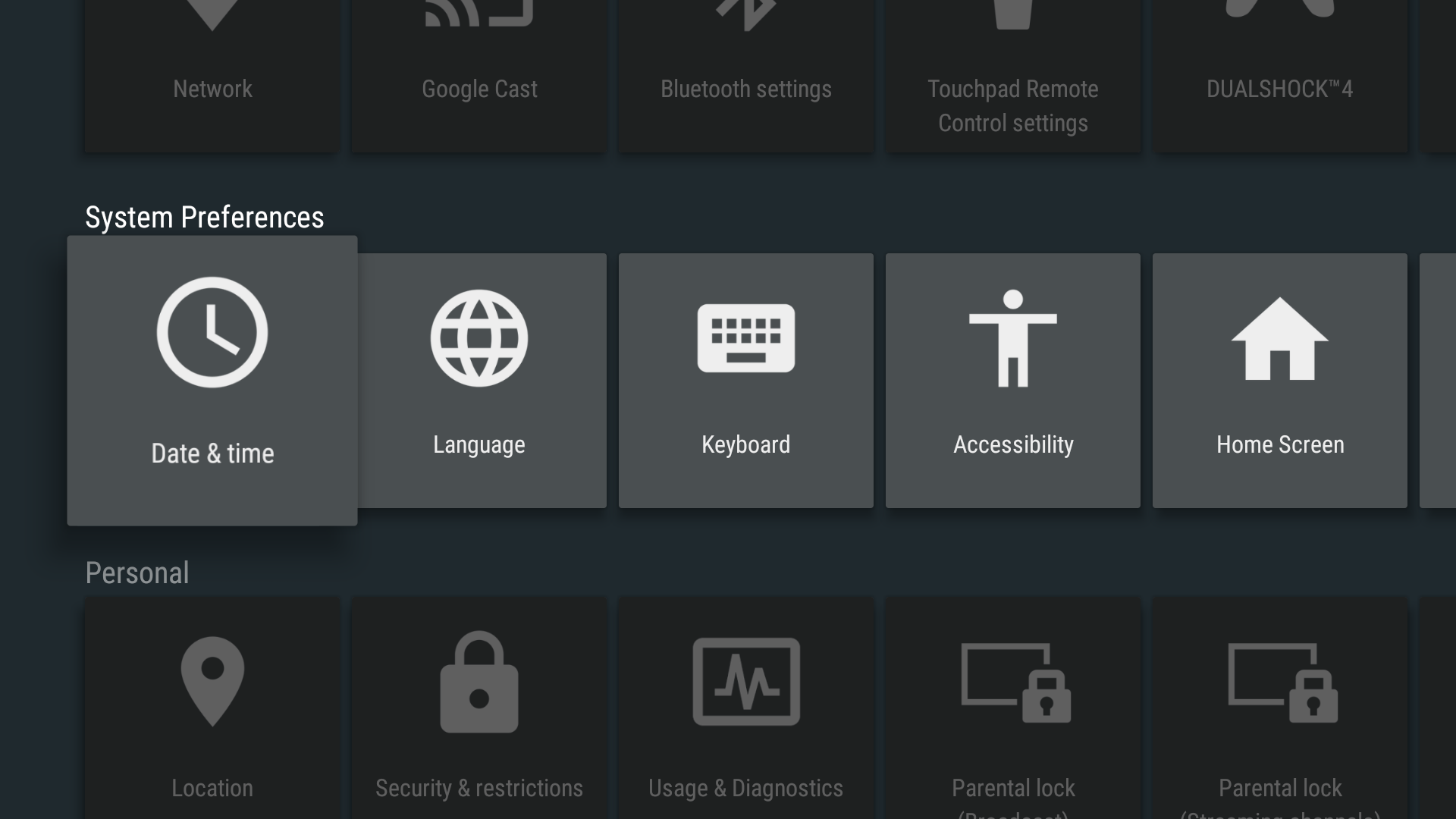
- Make sure that "Automatic date & time" is set to "Manual" or "Off". If not:
- Click "OK" button on it
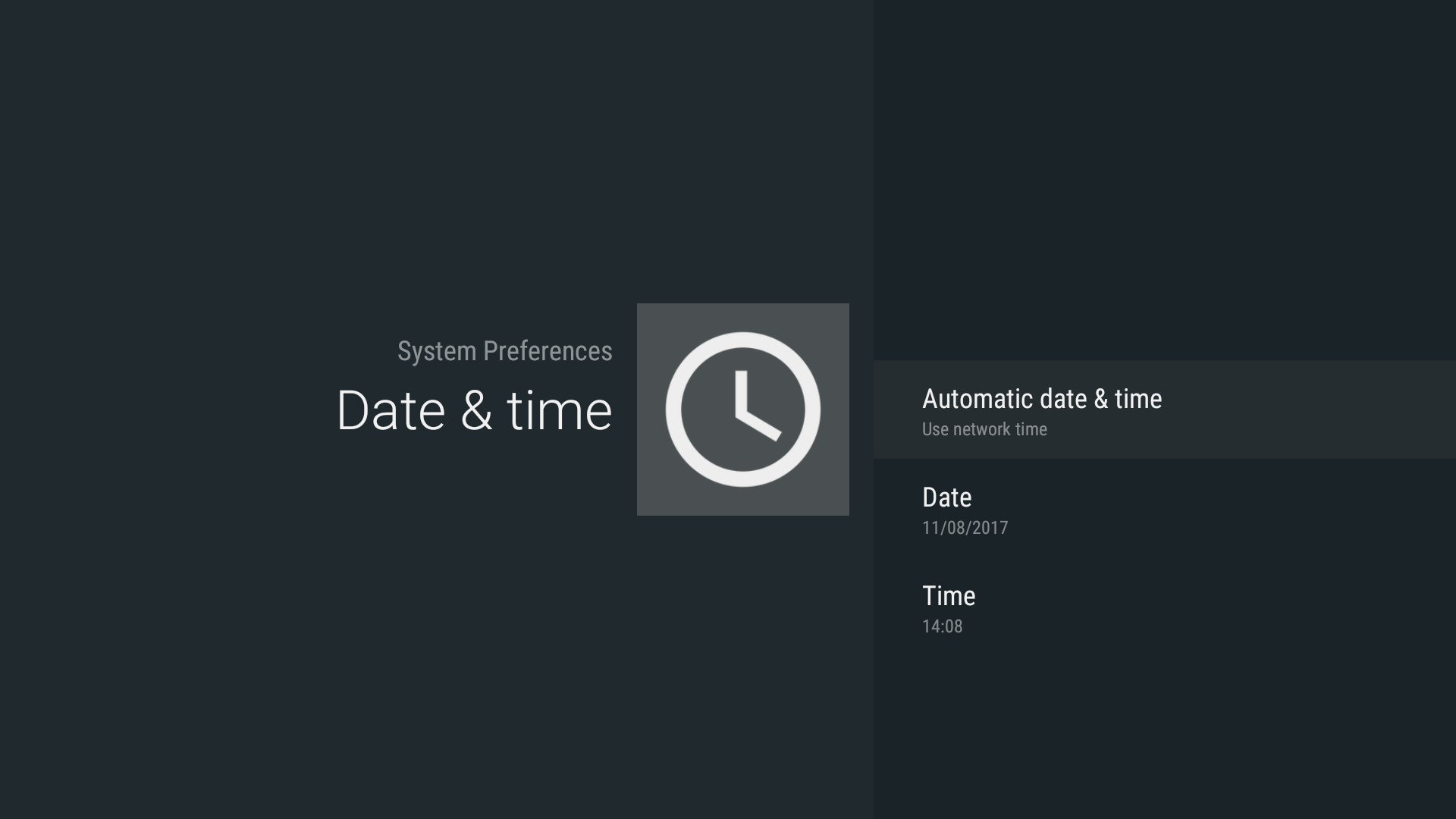
- Choose "Off" or "Manual"
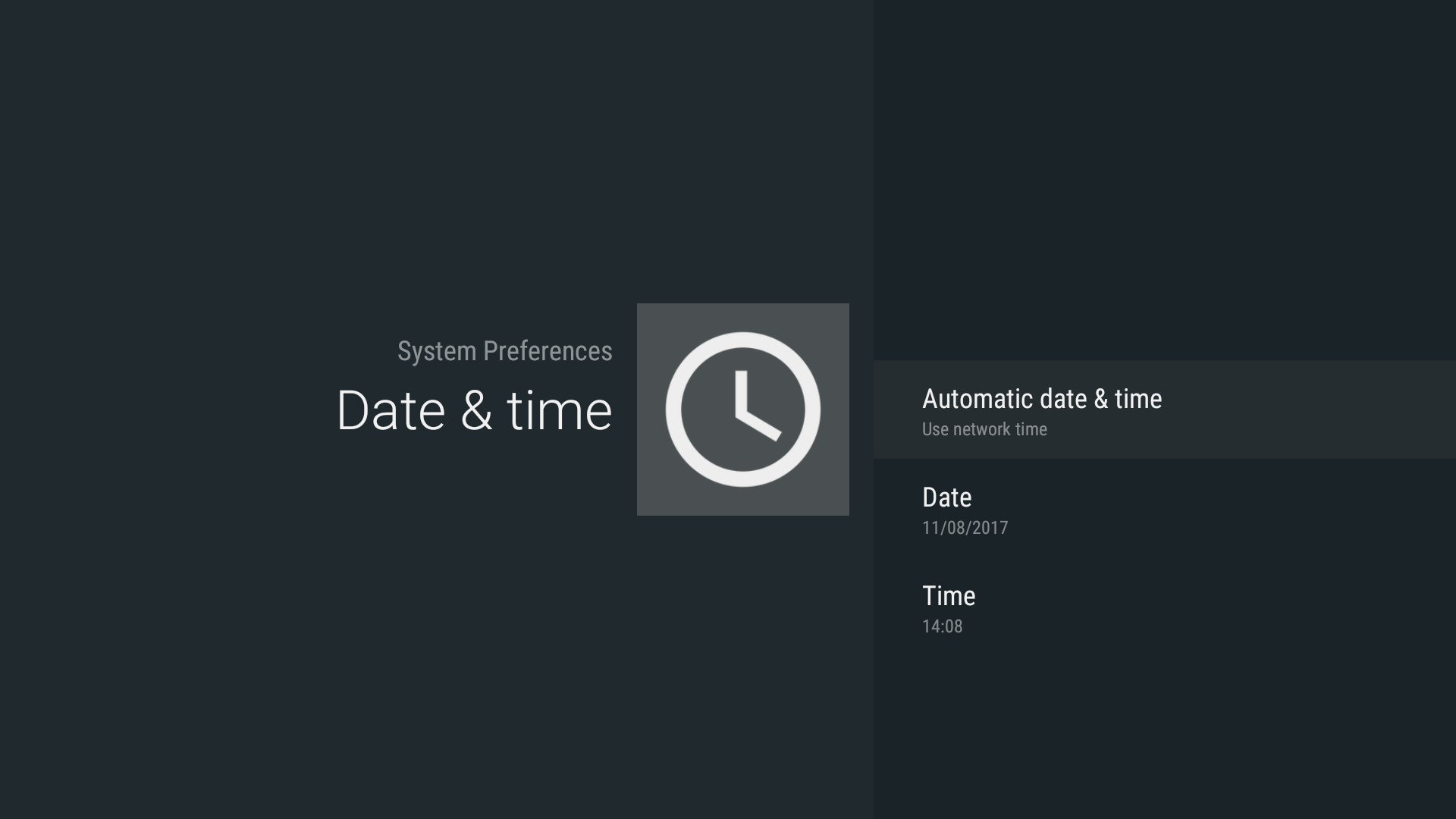
- Click "OK" button on it
- Set right date and time. Click on "Date" / "Time" which needed
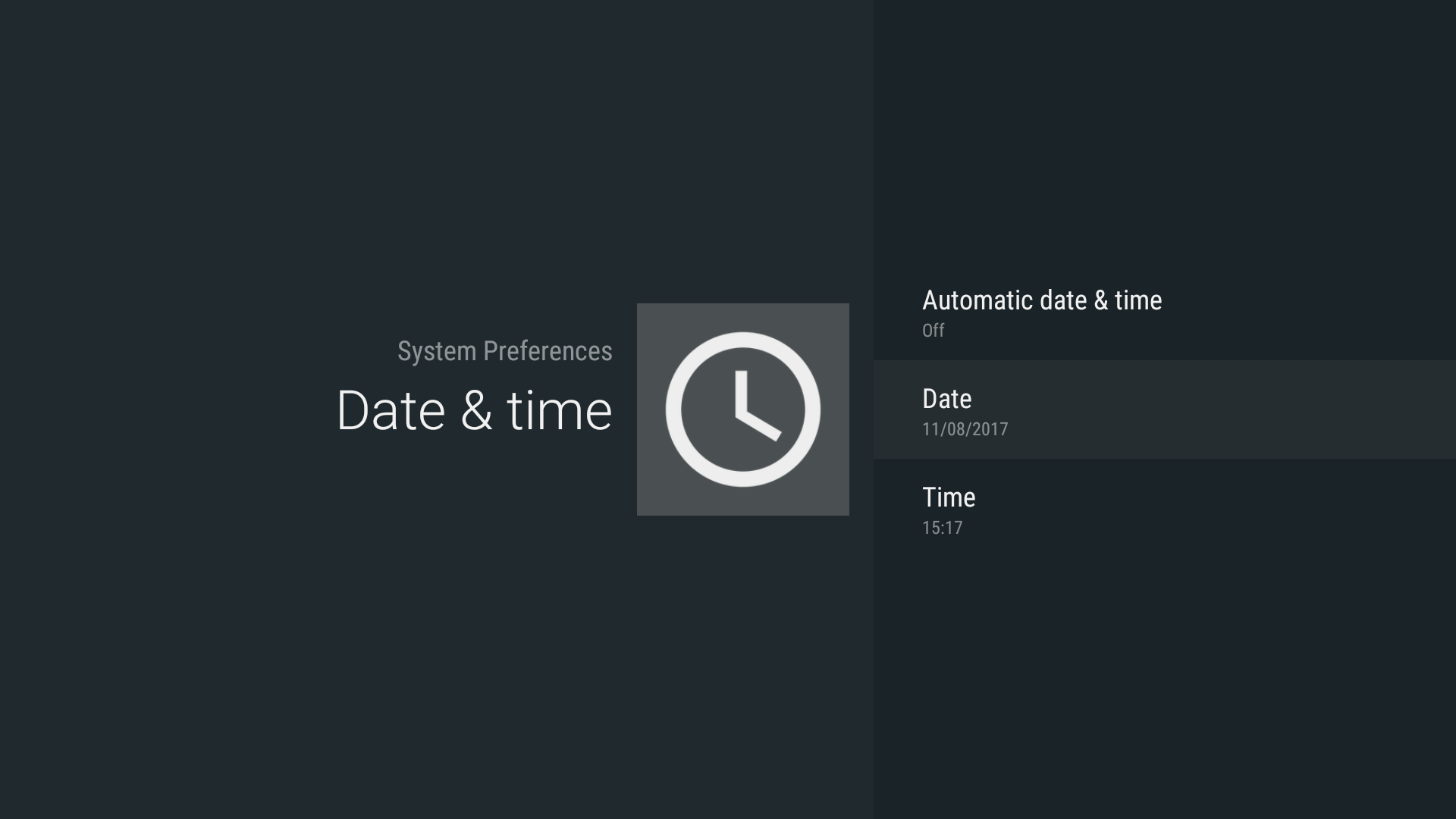
- Click "OK" button on "Set date" / "Set Time"

- Choose right date/time with usage of TV remote going forward or back and then click "OK" button
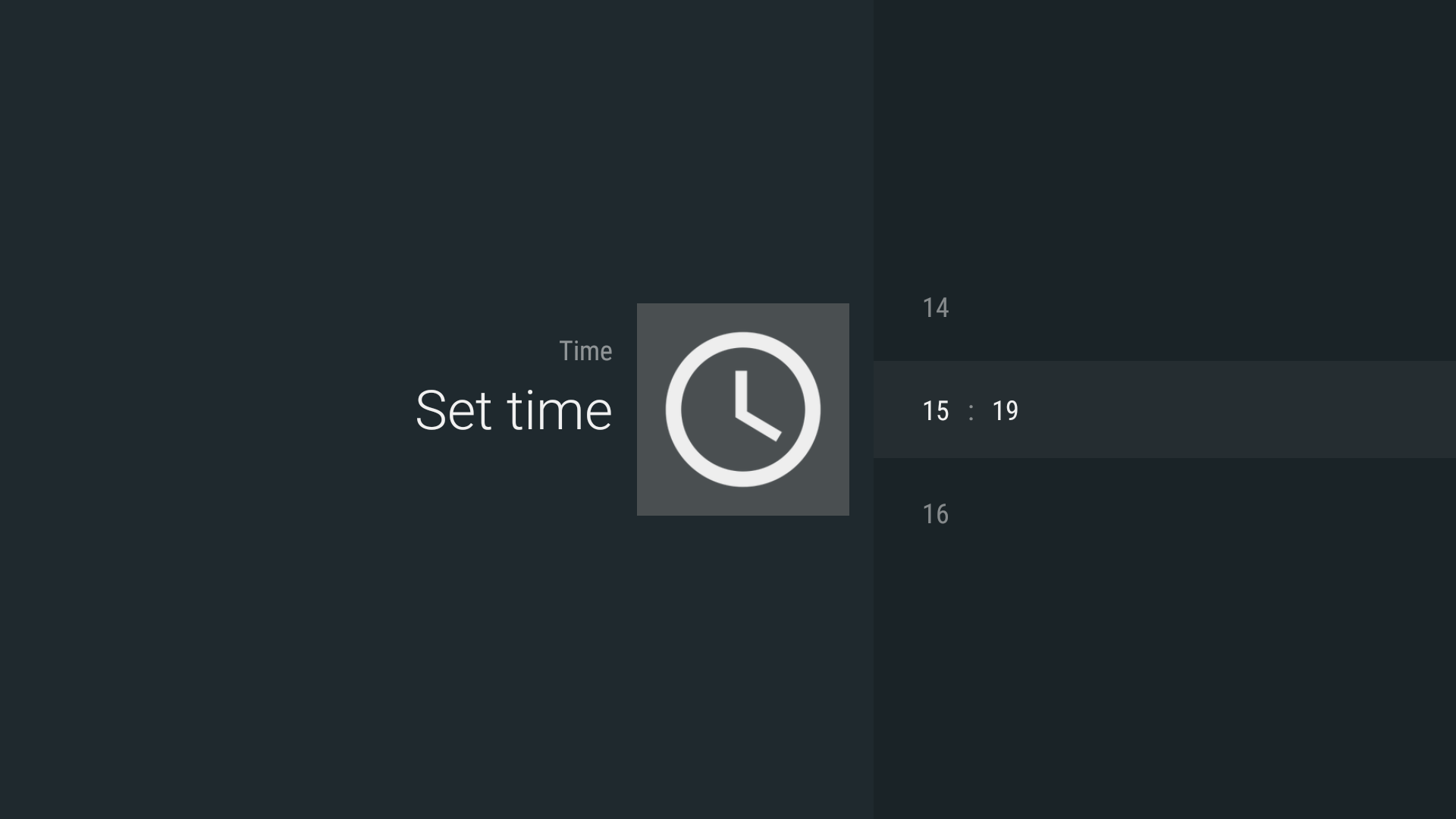
- Go back
- No labels